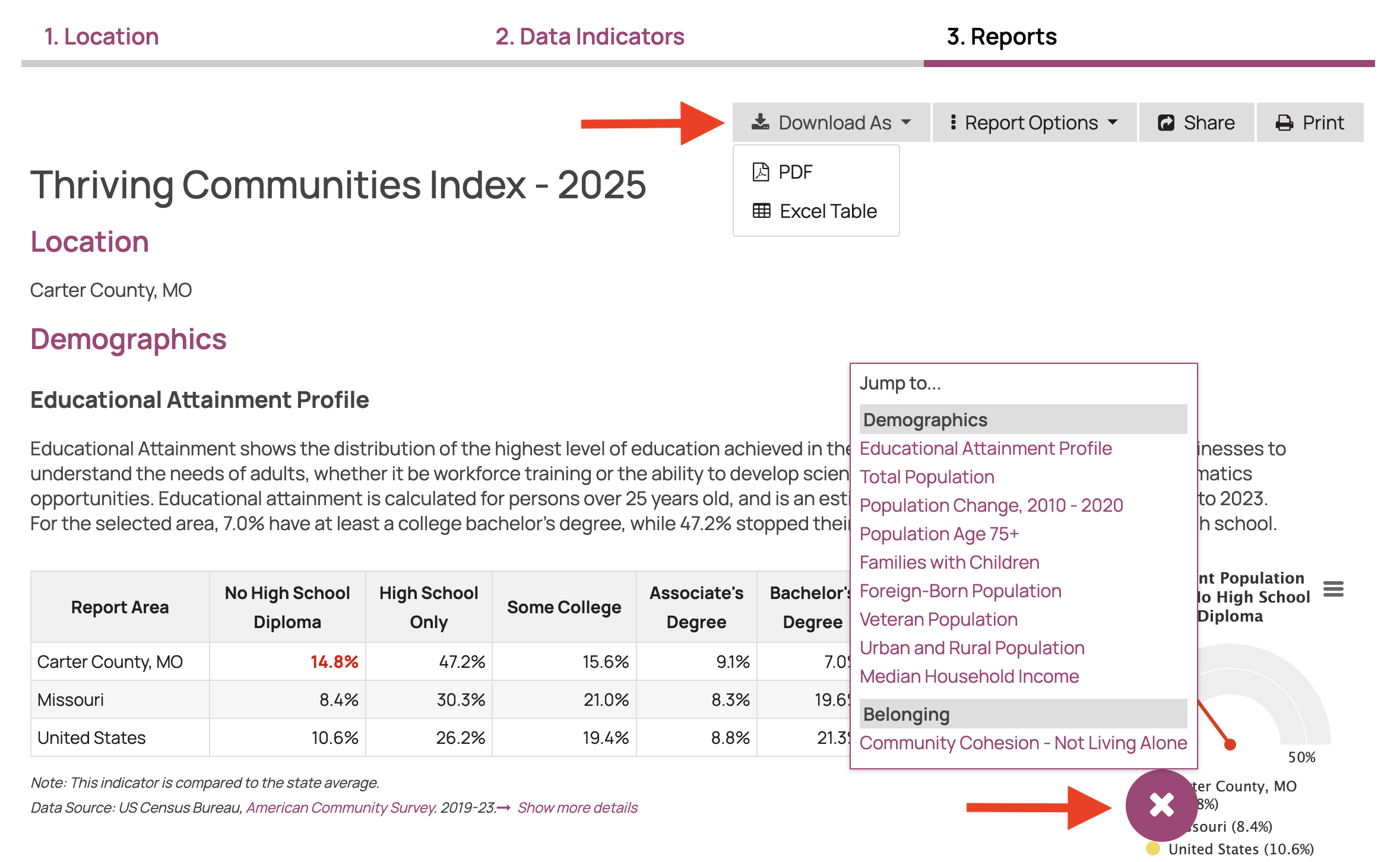Step 1: Select Your Location
Select a State, County, or County with Peer Comparison from the list on the left. Your selection will appear in the “Assessment Location” box on the right.
–> Click the Data Indicators button at the bottom right to move to the next step.
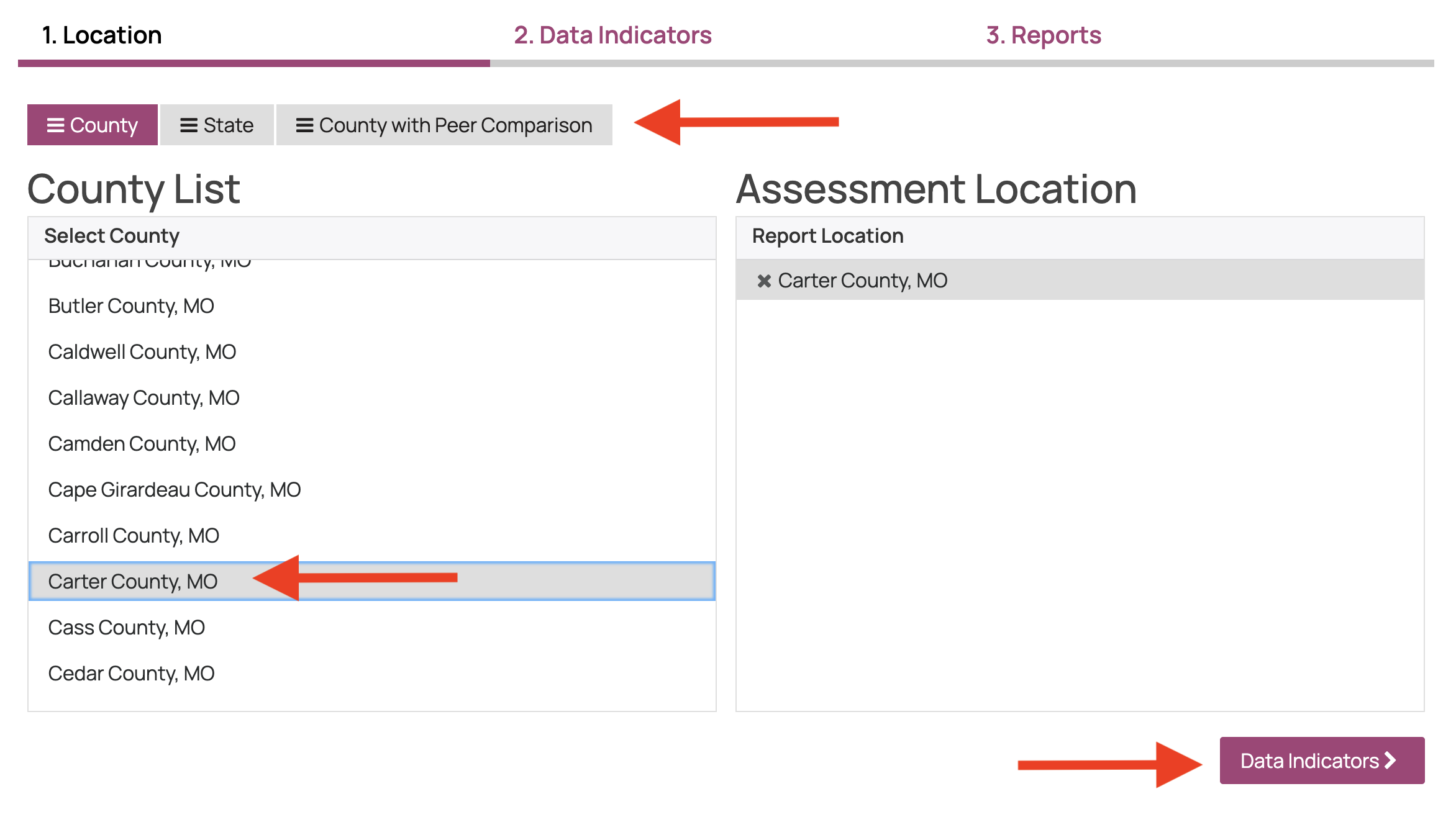
Step 2: Select Your Measures
Select the measures you want to include in your report. Click the checkbox next to a category name to select an entire category. Click the checkbox next to a measure name to select individual measures.
–> Click the Reports button at the bottom right to move to the next step.
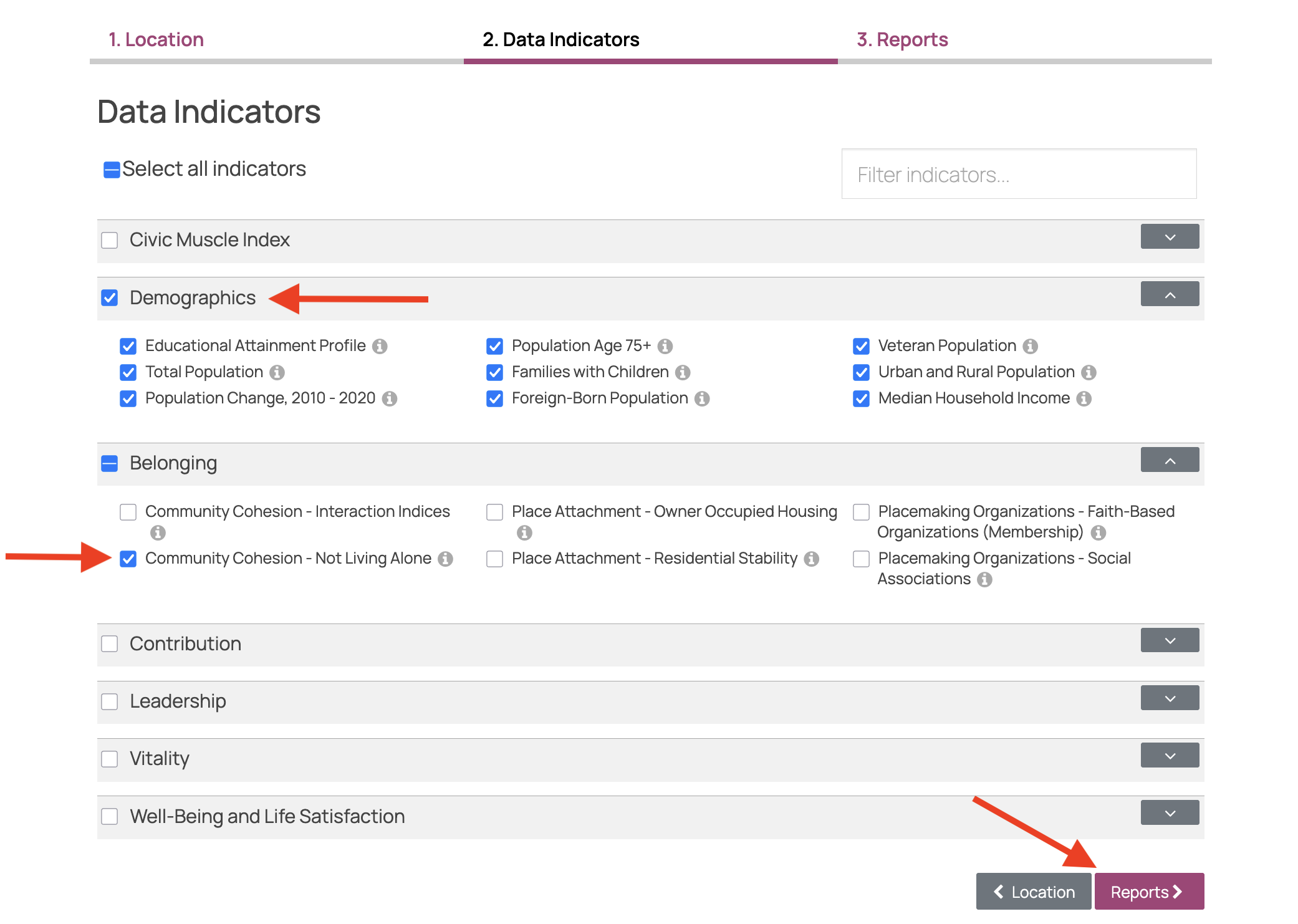
Step 3: Explore and Save Your Civic Muscle Report
Scroll through the interactive report to view your county’s data. Use the round hamburger menu at the bottom right to open the measures list. Click the names of the measures to jump up and down the page quickly.
–> Click the Download As button at the top right to download your report as an Excel or PDF file.